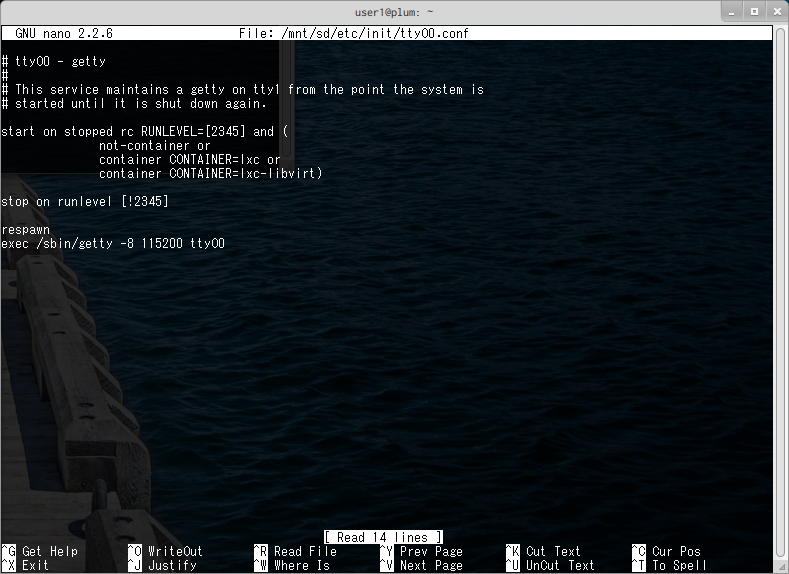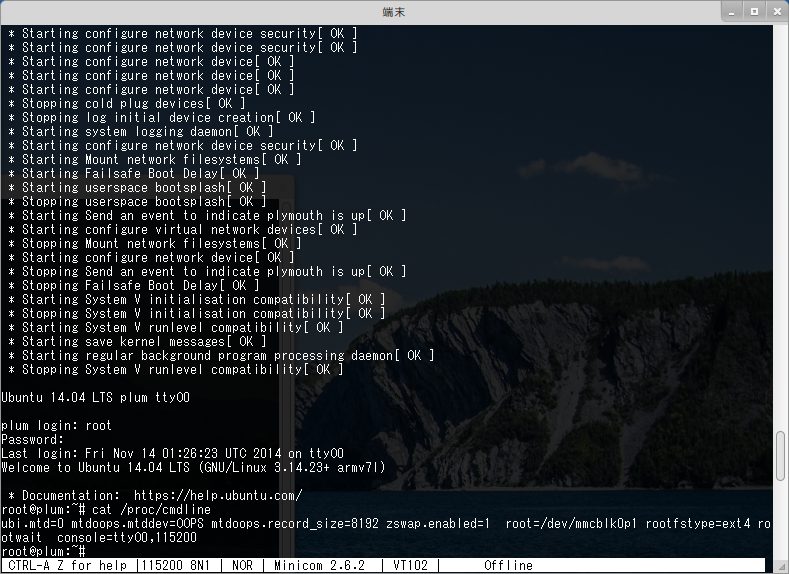目次
SDカードに root filesystem を作成する (Obsolete)
ブートローダーでの操作 で、SD カードに作成した Debian を root filesystem として起動する方法を紹介しました。
ここでは、SD カードに root filesystem を作成する方法を紹介します。実機での作業例となります。
準備
適当な容量の SD カードを用意します。
開発に使う場合、市販の安価な製品 (MLC) ではなく、書換可能回数が多い SLC の製品を使用するほうが良い1)と思います。
※ SLC の SD カードは、弊社でも販売しております。お問い合わせは こちら からお願い致します。
SD カードのフォーマット
fdisk, mkfs.ext4 コマンドにより、
- パーティションの作成
- ファイルシステムの作成
を行います。
パーティションの作成
新品の SD カードは、VFAT フォーマットになっており、パーティションの ID も “FAT” になっているため、
fdisk コマンドで パーティション ID を “Linux” に変更します。
user1@plum:~$ sudo fdisk /dev/mmcblk0
[sudo] password for user1:
Command (m for help): t
Selected partition 1
Hex code (type L to list codes): 83
Changed system type of partition 1 to 83 (Linux)
Command (m for help): p
Disk /dev/mmcblk0: 2002 MB, 2002780160 bytes
77 heads, 26 sectors/track, 1953 cylinders, total 3911680 sectors
Units = sectors of 1 * 512 = 512 bytes
Sector size (logical/physical): 512 bytes / 512 bytes
I/O size (minimum/optimal): 512 bytes / 512 bytes
Disk identifier: 0x00073ed7
Device Boot Start End Blocks Id System
/dev/mmcblk0p1 * 2048 3908608 1953280+ 83 Linux
Command (m for help): w
The partition table has been altered!
Calling ioctl() to re-read partition table.
WARNING: If you have created or modified any DOS 6.x
partitions, please see the fdisk manual page for additional
information.
Syncing disks.
user1@plum:~$
ファイルシステムの作成
ext4 ファイルシステムを作成します。
inode の数が不足することがありますので、“-i 4096” オプションを付与しておきます。
user1@plum:~$ sudo mkfs.ext4 -m 0 /dev/mmcblk0p1 -i 4096 mke2fs 1.42.9 (4-Feb-2014) Discarding device blocks: done Filesystem label= OS type: Linux Block size=4096 (log=2) Fragment size=4096 (log=2) Stride=0 blocks, Stripe width=0 blocks 488400 inodes, 488320 blocks 0 blocks (0.00%) reserved for the super user First data block=0 Maximum filesystem blocks=503316480 15 block groups 32768 blocks per group, 32768 fragments per group 32560 inodes per group Superblock backups stored on blocks: 32768, 98304, 163840, 229376, 294912 Allocating group tables: done Writing inode tables: done Creating journal (8192 blocks): done Writing superblocks and filesystem accounting information: done user1@plum:~$
SD カードのマウント
フォーマットが完了しましたので、適当なディレクトリ (例: /mnt/sd) に mount しておきます。
user1@plum:~$ sudo mount /dev/mmcblk0p1 /mnt/sd/ user1@plum:~$ df /mnt/sd/ Filesystem 1K-blocks Used Available Use% Mounted on /dev/mmcblk0p1 1798244 2880 1778980 1% /mnt/sd user1@plum:~$
root filesystem の作成
オンボードフラッシュメモリで採用しているのと同じ “Ubuntu Linux” の root filesystem を作成してみます。
Ubuntu を含む Debian 系のディストリビューションの場合、“debootstrap” コマンドで作成することができます。
debootstrap のインストール
まずは、debootstrap コマンドをインストールします。
user1@plum:~$ sudo apt-get update Ign http://ports.ubuntu.com trusty InRelease Ign http://ppa.launchpad.net trusty InRelease Ign http://ports.ubuntu.com trusty-updates InRelease Hit http://ppa.launchpad.net trusty Release.gpg Ign http://ports.ubuntu.com trusty-security InRelease Hit http://ppa.launchpad.net trusty Release Hit http://ports.ubuntu.com trusty Release.gpg Hit http://ppa.launchpad.net trusty/main armhf Packages Hit http://ports.ubuntu.com trusty-updates Release.gpg Hit http://ppa.launchpad.net trusty/main Translation-en Hit http://ports.ubuntu.com trusty-security Release.gpg Hit http://ports.ubuntu.com trusty Release Hit http://ports.ubuntu.com trusty-updates Release Hit http://ports.ubuntu.com trusty-security Release Hit http://ports.ubuntu.com trusty/main armhf Packages Hit http://ports.ubuntu.com trusty/restricted armhf Packages Hit http://ports.ubuntu.com trusty/universe armhf Packages Hit http://ports.ubuntu.com trusty/main Translation-en Hit http://ports.ubuntu.com trusty/restricted Translation-en Hit http://ports.ubuntu.com trusty/universe Translation-en Hit http://ports.ubuntu.com trusty-updates/main armhf Packages Hit http://ports.ubuntu.com trusty-updates/restricted armhf Packages Hit http://ports.ubuntu.com trusty-updates/universe armhf Packages Hit http://ports.ubuntu.com trusty-updates/main Translation-en Hit http://ports.ubuntu.com trusty-updates/restricted Translation-en Hit http://ports.ubuntu.com trusty-updates/universe Translation-en Hit http://ports.ubuntu.com trusty-security/main armhf Packages Hit http://ports.ubuntu.com trusty-security/restricted armhf Packages Hit http://ports.ubuntu.com trusty-security/universe armhf Packages Hit http://ports.ubuntu.com trusty-security/main Translation-en Hit http://ports.ubuntu.com trusty-security/restricted Translation-en Hit http://ports.ubuntu.com trusty-security/universe Translation-en Reading package lists... Done user1@plum:~$
user1@plum:~$ sudo apt-get install debootstrap Reading package lists... Done Building dependency tree Reading state information... Done The following NEW packages will be installed: debootstrap 0 upgraded, 1 newly installed, 0 to remove and 2 not upgraded. Need to get 30.0 kB of archives. After this operation, 233 kB of additional disk space will be used. Get:1 http://ports.ubuntu.com/ubuntu-ports/ trusty-updates/main debootstrap all 1.0.59ubuntu0.2 [30.0 kB] Fetched 30.0 kB in 0s (34.3 kB/s) Selecting previously unselected package debootstrap. (Reading database ... 20175 files and directories currently installed.) Preparing to unpack .../debootstrap_1.0.59ubuntu0.2_all.deb ... Unpacking debootstrap (1.0.59ubuntu0.2) ... Setting up debootstrap (1.0.59ubuntu0.2) ... localepurge: Disk space freed in /usr/share/locale: 0 KiB localepurge: Disk space freed in /usr/share/man: 0 KiB Total disk space freed by localepurge: 0 KiB user1@plum:~$
root filesystem の作成
debootstrap コマンドにより作成します。
user1@plum:~$ sudo debootstrap trusty /mnt/sd http://ports.ubuntu.com/ I: Retrieving Release I: Retrieving Release.gpg I: Checking Release signature I: Valid Release signature (key id 790BC7277767219C42C86F933B4FE6ACC0B21F32) 〜〜〜 中略 〜〜〜 I: Configuring eject... I: Configuring perl... I: Configuring libpod-latex-perl... I: Configuring init-system-helpers... I: Configuring liblog-message-simple-perl... I: Configuring libtext-soundex-perl... I: Configuring libarchive-extract-perl... I: Configuring libterm-ui-perl... I: Configuring libmodule-pluggable-perl... I: Configuring rsyslog... I: Configuring kbd... I: Configuring ubuntu-minimal... I: Configuring libc-bin... I: Configuring initramfs-tools... I: Base system installed successfully. user1@plum:~$
/mnt/sd 以下に、下記のとおり root filesystem が作成されました。
user1@plum:~$ ls -l /mnt/sd/ total 88 drwxr-xr-x 2 root root 4096 Nov 13 17:01 bin drwxr-xr-x 2 root root 4096 Apr 11 2014 boot drwxr-xr-x 3 root root 4096 Nov 13 16:59 dev drwxr-xr-x 61 root root 4096 Nov 13 17:02 etc drwxr-xr-x 2 root root 4096 Apr 11 2014 home drwxr-xr-x 12 root root 4096 Nov 13 17:00 lib drwx------ 2 root root 16384 Nov 13 15:42 lost+found drwxr-xr-x 2 root root 4096 Nov 13 16:57 media drwxr-xr-x 2 root root 4096 Apr 11 2014 mnt drwxr-xr-x 2 root root 4096 Nov 13 16:57 opt drwxr-xr-x 2 root root 4096 Apr 11 2014 proc drwx------ 2 root root 4096 Nov 13 16:57 root drwxr-xr-x 7 root root 4096 Nov 13 17:00 run drwxr-xr-x 2 root root 4096 Nov 13 17:02 sbin drwxr-xr-x 2 root root 4096 Nov 13 16:57 srv drwxr-xr-x 2 root root 4096 Mar 13 2014 sys drwxrwxrwt 2 root root 4096 Nov 13 17:02 tmp drwxr-xr-x 10 root root 4096 Nov 13 16:57 usr drwxr-xr-x 11 root root 4096 Nov 13 16:57 var user1@plum:~$
root filesystem の設定
root filesystem は作成されましたが、実際に使用するためには各種設定が必要となります。
例として、下記設定が必要です。
- Kernel module のコピー
- root のパスワード
- fstab
- console (getty)
- apt source
Kernel module のコピー
今動作している Kernel 用の module 一式を、SD カードにコピーしておきます。
debootstrap で作成した root filesystem には、/lib/modules ディレクトリが作成されていないため、作成しておきます。
user1@plum:~$ sudo mkdir /mnt/sd/lib/modules user1@plum:~$
その後、Kernel module のディレクトリ以下をコピーします。
user1@plum:~$ sudo cp -a /lib/modules/3.14.23+ /mnt/sd/lib/modules/ user1@plum:~$
root のパスワード設定
root のパスワードを設定します。
user1@plum:~$ sudo chroot /mnt/sd/ root@plum:/# passwd Enter new UNIX password: Retype new UNIX password: passwd: password updated successfully root@plum:/# exit exit user1@plum:~$
fstab の設定
debootstrap 直後は、下記のとおり全く設定されていません。
user1@plum:~$ cat /mnt/sd/etc/fstab # UNCONFIGURED FSTAB FOR BASE SYSTEM user1@plum:~$
下記のようにエディタを起動し、設定しておきます。
user1@plum:~$ sudo nano -w /mnt/sd/etc/fstab
console(getty) の設定
シリアルコンソールでログインできるよう、getty の設定をしておきます。
/etc/init/ttyO0.conf をベースにして編集します。
user1@plum:~$ sudo cp /etc/init/ttyO0.conf /mnt/sd/etc/init/ user1@plum:~$ sudo nano -w /mnt/sd/etc/init/ttyO0.conf
※ 上の例は、RJ-45 のポートをコンソールとして使用する場合です。DSUB-9 を使用する場合は、ttyO0 → ttyO1 と読み替えてください。
apt source の設定
apt-get でパッケージ追加・更新ができるように、apt source の設定をしておきます。
オンボード Flash の設定をそのままコピーで良いと思います。
user1@plum:~$ sudo cp /etc/apt/sources.list /mnt/sd/etc/apt/ user1@plum:~$
SD root filesystem からの起動
Bootloader のシェルから、Kernel command line を設定して起動します。
UBI: user volume: 10, internal volumes: 1, max. volumes count: 128 UBI: max/mean erase counter: 2/0, WL threshold: 4096, image sequence number: 27632 UBI: available PEBs: 0, total reserved PEBs: 2040, PEBs reserved for bad PEB handling: 40 Hit m for menu or any other key to stop autoboot: 2 type exit to get to the menu barebox@plum-ma[512MiB]:/ global.linux.bootargs.dyn.root="root=/dev/mmcblk0p1 rootfstype=ext4 rootwait" barebox@plum-ma[512MiB]:/ bootm /dev/ubi0.kernel.0 -o /dev/spi.dtb.0 Image Name: Linux-3.14.23+ Created: 2014-11-11 4:54:32 UTC OS: Linux Architecture: ARM Type: Kernel Image Compression: uncompressed Data Size: 3468368 Bytes = 3.3 MiB Load Address: 80008000 Entry Point: 80008000 Loading OS U-Boot uImage '/dev/ubi0.kernel.0' 〜〜〜
起動しました。
この後は、
- Network の設定 (/etc/network/interfaces)
- 一般ユーザアカウントの追加
- パッケージの追加・更新・削除
などを行って、好みの環境を作ることができます。
ダウンロード
今回、v2.4.0 ファームウェアの環境で作成したサンプルを置いておきます。
| File | Stat | SHA1SUM | Info |
|---|---|---|---|
| trusty_v2_4_0_sdroot.tar.xz | 2014/11/14 11:08 77.9 MB | 66231a2cfec06ad61228e0e11339c3d2f3ac32c2 | v2.4.0 用 |